Job Submission
Submit jobs through LISSY web-based interface
 |
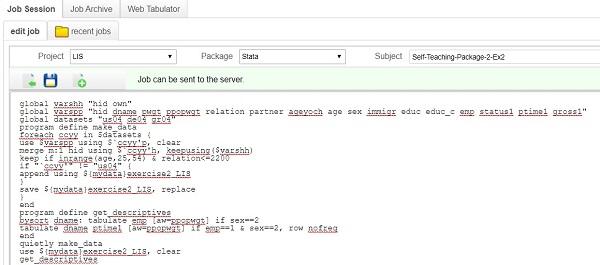 |
Once connected to LISSY through the web-based interface with the userid and password received during the registration process, you can
- Write and submit statistical requests in R, SAS, SPSS and Stata (Job Session Pane)
- Track job status and view both job request and resulting listing (Recent Jobs Pane)
- Manage (view, clean and search) all job requests you ever sent (Job Archive Pane)
Note that, for security reasons, the output of all job requests will be returned to the email registered in LISSY.
![]() In order for LISSY to process user requests properly, a few exceptions to the usual statistical program syntax are required. If you are not familiar with statistical package coding first visit our Get Started with LISSY section.
In order for LISSY to process user requests properly, a few exceptions to the usual statistical program syntax are required. If you are not familiar with statistical package coding first visit our Get Started with LISSY section.
Job Submission Syntax
Dataset Aliases
A LIS (or LWS) dataset refers to harmonised microdata for one country and one year and consists of two datafiles: one household-level file and one individual-level file including their respective household members. Some LWS datasets include a household-level replicate weights file. Instead of using file names, datafiles are referred to by short aliases, constructed as follows:
- The concatenation of the 2-digit 3166 ISO country code with the last 2-digits of the dataset reference year
- A letter used to identify the specific type of dataset within each database
| Database | Database Type | Letter Code |
|---|---|---|
| LIS | Household File | h |
| Person File | p | |
| LWS | Household File | h |
| Person File | p | |
| Implicate File* | r | |
| ERFLIS | Household File | h |
| Person File | p |
As an example, Luxembourg 2004 household-level LIS (or LWS) datafile is identified by the same alias lu04h.
* For more information about the Implicate File that contains replicate weights, consult the LWS User Guide.
Datafile Calling by Statistical Package
In all statistical packages, calling a datafile requires to refer to its complete filename, which generally consists of a path, a name and an extension. In LISSY, we have created specific syntax – by statistical package – to call a dataset file based on its alias. As an example calling Luxembourg 2010 Household file (alias lu10h):
| Statistical Package | How to call a data file | Syntax example |
|---|---|---|
| R * | Pass the alias as a string to a special function read.LIS | ds <- read.LIS("lu10h"); |
| SAS | Place the & character before the alias | PROC MEANS DATA=&lu10h; |
| SPSS | Use the alias with no prefix | get file = lu10h |
| Stata | Place the $ character before the alias | use $lu10h |
| Alternatively, you can use the `lissyuse’ command | lissyuse [, options ] |
* This function has some additional parameters for user convenience. In addition, due to LIS security procedures, the syntax for generating output with R in LISSY is slightly changed. click here for detailed information.
Producing graphs by Statistical Package
In LISSY, we have created specific syntax to be used in combination with the syntax of each graph – by statistical package – this syntax allows users to display their graphs on the Web-based Job Submission Interface and download it in PDF or png format. See the below example for producing a simple twoway graph, the part of syntax that should be included in all the graphs syntax are in red :
| Statistical Package | Syntax example |
|---|---|
| R | library(foreign) library(readstata13) data <- read.LIS("lu10p") attach(data) png(file = paste0(USR_PDF,”/graphtestR.png”),width=1200,height=1000) plot(edyrs, pi11) abline(lm(pi11~edyrs)) title(“Regression of education on wage”) |
| SAS | FILENAME output “&mypdf/graphtestsas.png”; GOPTIONS RESET=ALL DEVICE=PNG GSFNAME=output GSFMODE=REPLACE; PROC GCHART data=&lu10p; VBAR age / TYPE=percent; RUN; |
| SPSS | GET FILE = lu10p GRAPH /BAR(SIMPLE)=relation BY edyrs. OUTPUT EXPORT /JPG DOCUMENTFILE=”mypdf\graphtestspss.jpg |
| Stata | use $lu10p, clear twoway (lfit pi11 edyrs) graphexportpdf $mypdf/graphteststata |
List of LIS and LWS Datasets
LIS supplies a file that includes a list of datasets that can be used through LISSY, this file includes characteristics to identify LIS and LWS online datasets.
The file exists in either .dta or .txt format. See below the syntax to access these files in R, SAS or Stata:
| Database | File | Statistical Package | Syntax |
|---|---|---|---|
| LIS / LWS | List of datasets | R | read.dta13(paste(INC_DIR, "datasets.dta", sep=""),convert.factors=FALSE) |
| SAS | PROC IMPORT DATAFILE=”&myincl.datasets.txt” OUT= datasets replace DBMS=dlm; delimiter=','; RUN; run; |
||
| Stata | use $myincl/datasets.dta |
LIS PPPs Deflators
LIS provides a list of LIS PPPs deflators that can be accessed through LISSY.
The list of LIS PPP deflators enables adjusting either income, consumption or wealth variable in a given country in a given year to 2011 or 2017 USD PPPs (files ppp_2017 and ppp_2011). This list is also available online here.
Each file exists in either .dta or .txt format. See below the syntax to access these files in R, SAS or Stata :
| Database | File | Statistical Package | Syntax |
|---|---|---|---|
| LIS / LWS | List of datasets | R | read.dta13(paste(INC_DIR, "ppp_2017.dta", sep=""),convert.factors=FALSE) |
| SAS | PROC IMPORT DATAFILE=”&myincl.ppp_2017.txt” OUT=ppps replace DBMS=dlm; delimiter=','; RUN; |
||
| Stata | use $myincl/ppp_2017.dta |
Note: The old LIS 2011 PPPs file is still accessible via LISSY
Data archiving system in LISSY
(applies only to datasets that went under revision after May/June 2019 and for journal review purposes only).
Following the 2019 LIS Template release in May/June 2019, LIS has introduced a new data archiving system. With our mission to continue adding new datasets and new countries while maintaining cross-country comparability and high-quality data, we foresee that we will occasionally carry out revisions to existing datasets. The data archiving system tool allows replicating the analysis on datasets uploaded in LISSY after May/June 2019 and successively revised. This tool is only for peer review activities or researchers who need to replicate the published results. The access is given for a period of a maximum of two weeks.
How to request access to an earlier version of revised datasets?
In order to be able to replicate your analysis carried out on a pre-revised dataset, you need to write to the LIS user support at usersupport@lisdatacenter.org specifying the following:
- The Database (LIS/LWS)
- The Statistical package (Stata, R, SAS, SPSS).
- Date of accessing the dataset(s) and running the analysis.
You will subsequently receive an e-mail with instructions on how to access the pre-revised datasets.
For users interested in accessing the Databases following the 2011 Template (i.e. the last version of the datasets on LISSY prior to May 2019 for LIS and mid-June for LWS), choose the project “LISPRE” from LISSY for the LIS Database, and “LWSPRE” for the LWS Database.
LISSY Coding Best Practices
The LISSY system processes received jobs and returns listings with aggregated results, usually within minutes. However, LISSY’s processing time can vary depending on the total number of submitted jobs at a given time and on the complexity of each job. We recommend to apply the followings to avoid system congestion
- Send each job only once. If it is not returned, do not send it again.
- Wait for each job to be returned before submitting your next one.
- Do not request frequencies on continuous variables because this violates our security measures.
- Do not attempt to view, examine, or print individual records at either the person or household level. Violating this rule could result in the termination of your LISSY access.
- Do not use commands that violate our security measures. Certain program syntax and commands will trigger system security alerts and may interrupt traffic. See our FAQs for tips on avoiding disallowed commands under the question “What does set for review mean, and how can I avoid this?”.
- Try breaking up statistical queries into several smaller jobs because jobs that result in very long output may cause system congestion. If you encounter difficulties repeatedly, please contact User Support.
- Debug your program before submitting a job to LISSY, especially if you are not familiar with statistical package syntax. Debugging can be done on your home computer by testing your jobs on our downloadable sample files.
